Home → iPad Tips → Printer Friendly Version
iPad Tips
1. Actions
1.1. iPad App Request
App requests should be sent to the helpdesk, but must contain specific information to ensure the correct app is identified. Please obtain the information needed by finding the app in the App Store Catalog site from Apple:
https://apps.apple.com/us/genre/ios/id36
Then to submit the Help Desk ticket, click on this link:
https://myapps.plcschools.org/go/helpdesk
Please include the following information:
Link to App
Price
Title
Developer
Here is an example:
1.2. Using Mosyle Manager
What is Mosyle Manager?
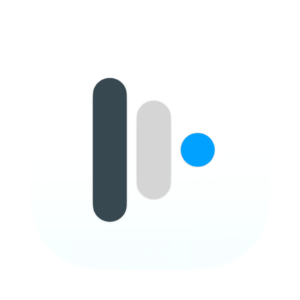
The Mosyle Manager app found on all PLCS iPads allows you to install most of the commonly used software tools in the district.
Install Apps on an iPad
1. Launch the Manager App
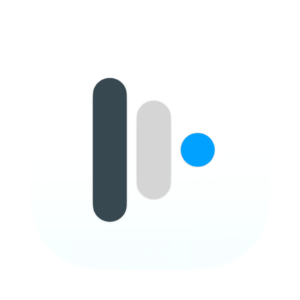
2. Click on Self Service
3. Click the "My Apps" tab on the left of the Manager app window.
4. Click the (Re)Install/Update button on any app you may need to install.
A command is issued to download and install your software. This may take some time, depending upon the size of the software package, the speed of your internet connection, and the number of requests being made of Mosyle at the time.
NOTE: If you do not see the app you are looking for, please follow the steps outlined here: iPad App Request
1.3. Screen is black or frozen
1.4. Outdoor Ed App Privacy Policy
The Outdoor Ed App is not designed to collect any information. PLCS will not process or store any user information from the app.